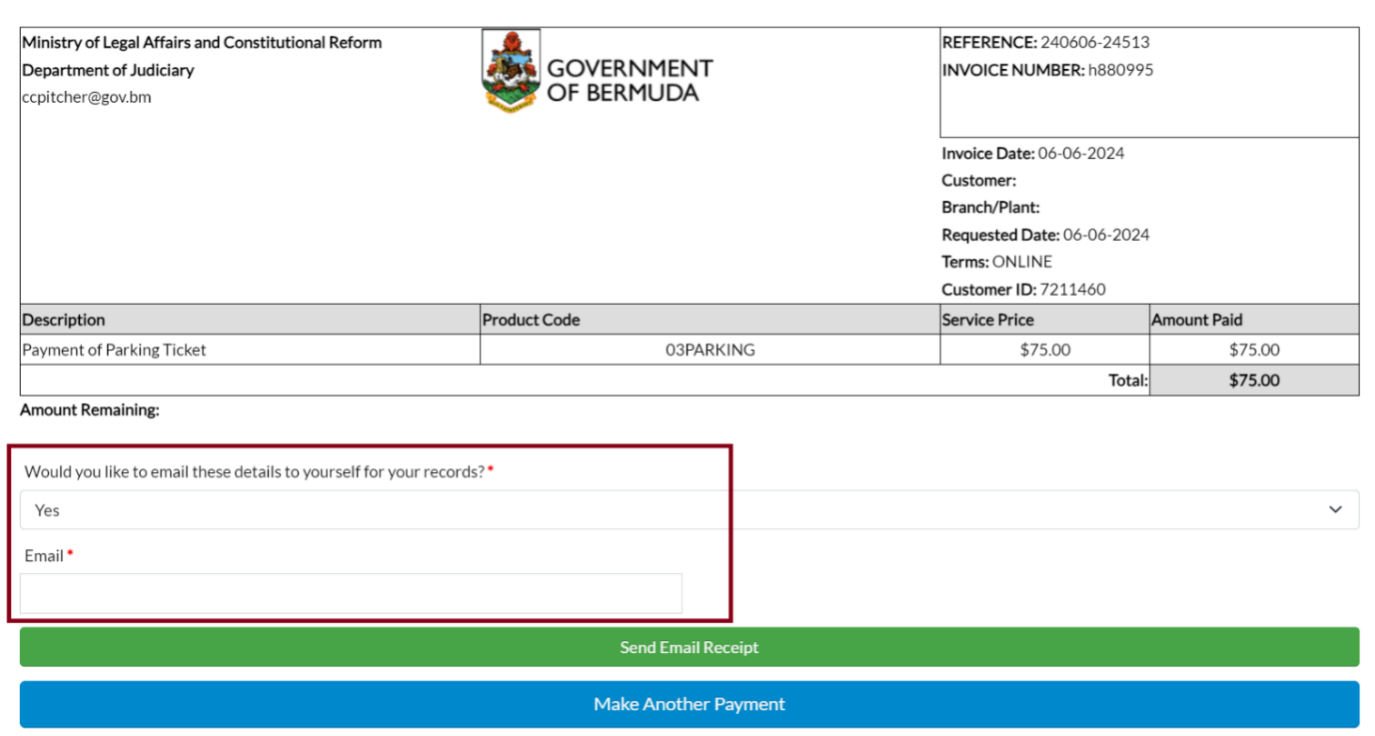Welcome to the Government of Bermuda’s online service for paying parking tickets. Follow the steps below to quickly and easily settle your parking ticket.
Using the Online Payment Portal
To pay a parking ticket online, users must input their parking ticket information. Then, they will be guided through a straightforward process to complete the payment using their debit or credit card.
When paying your parking ticket, you'll need:
- the number on your ticket
- the date of your ticket
- a valid debit or credit card
Please enter the ticket number and date correctly so that your payment is applied to the correct ticket. If you encounter any errors, contact us at parking@gov.bm with details and as much evidence as possible. We will work to resolve the issue. We will reimburse you if we cannot allocate your payment to a ticket. You can also refer to the frequently asked questions for more information.
Please wait for the payment transaction to process.
Note: No personal information, including credit card details, will be retained. Therefore, individuals will need to reenter this information for each transaction. The government system will not store your card details, name, or any other personal information entered when using the payment portal.
Pay a Parking Ticket – Step-by-Step Guide
- Find the Date Ticket Issued and Ticket Number on your paper ticket.
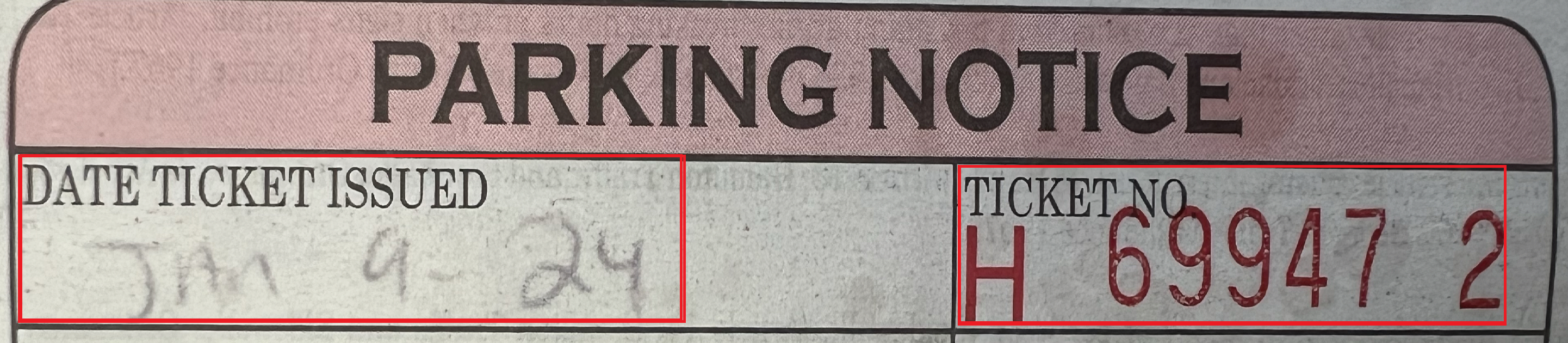
- Access the online payment portal at Online Payment Portal.
- Review the Information Sheet and agree to the terms by clicking the designated button, which will turn blue upon selection.
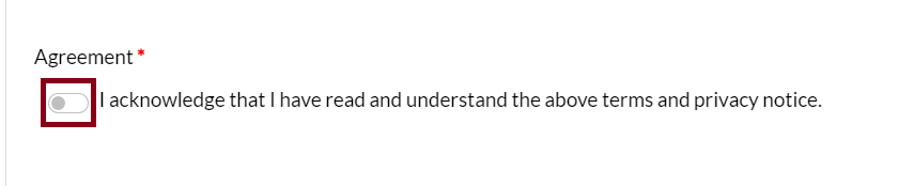
- Click the 'Continue' button located on the right side of the page.

- Enter "Parking Ticket" in the Product Code search field and select it from the dropdown list.

- Input your Ticket Number and the Date Ticket Issued; note that the Ticket Number is not case-sensitive and does not require spaces.

- Proceed by clicking the 'Continue to Payment' button.
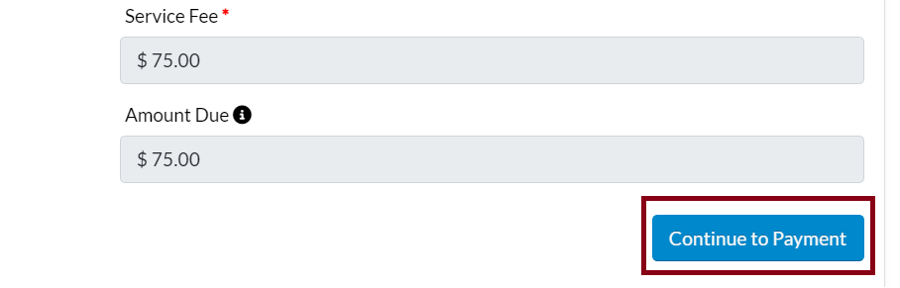
- Fill in your credit card information and submit it.
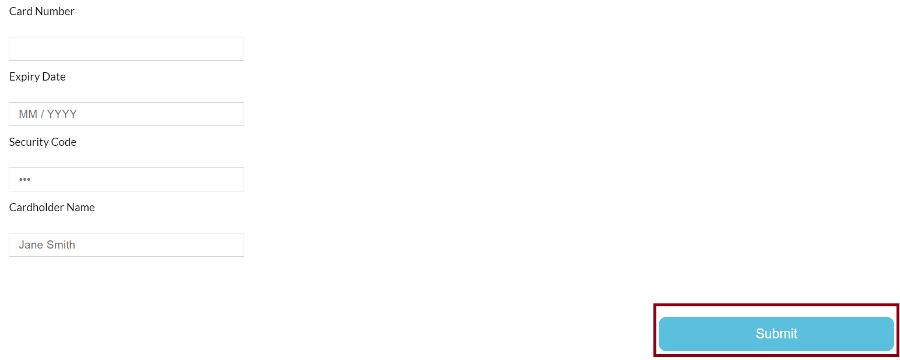
- Wait for the transaction to process.
- Upon a successful transaction, you'll be redirected to the receipt page where you can print the receipt or email it by entering an email address and selecting the 'Send Email Receipt' button.